Using (internal) Team Messaging
Once you're in Myopolis, you're ready to stay put. But what if you need to discuss a customer with someone on your team?
Enter Team Messaging. From Myopolis, you can message other members internally, without ever leaving.
Ready to learn how?
Here is a quick video tutorial on Team Messaging:
If you'd rather read...
Messaging in Teams:
- Go to the Messages panel.
- The bottom left corner is the Team section.
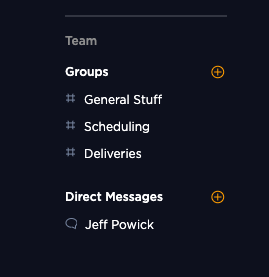
- Create a channel with a topic for multiple members by clicking the "+" sign next to Groups. Groups are for multiple people who all have interest in one topic.
This screen will appear with the option to name the group and add team members:
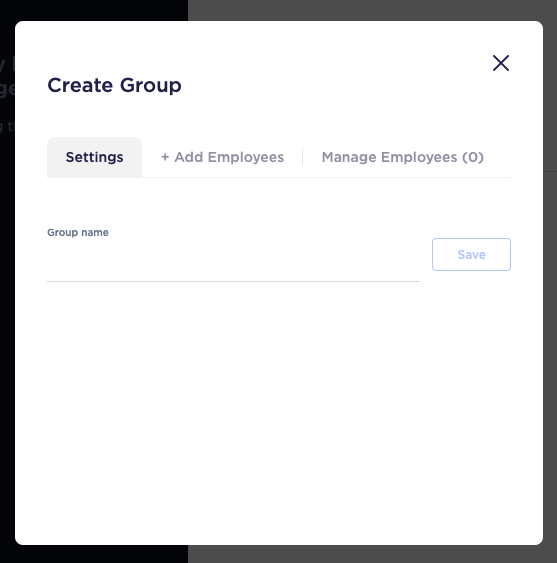
- Create a private direct-message conversation with any individual team member by clicking the "+" sign next to Direct Messages.
This screen will appear and you can choose the team member:
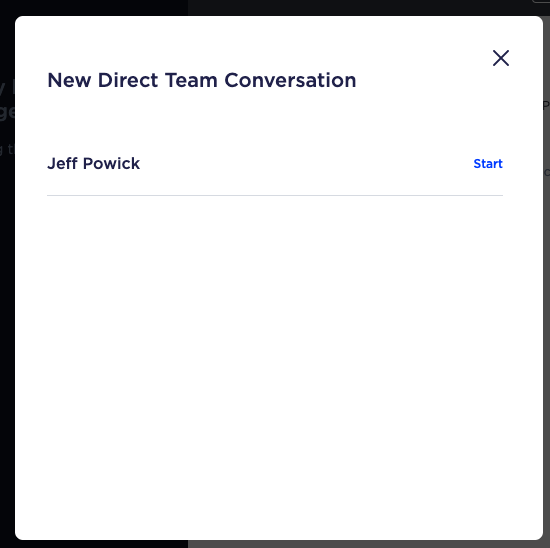
Note that this message is private between you and the selected team member. No one else will be able to view this conversation.

